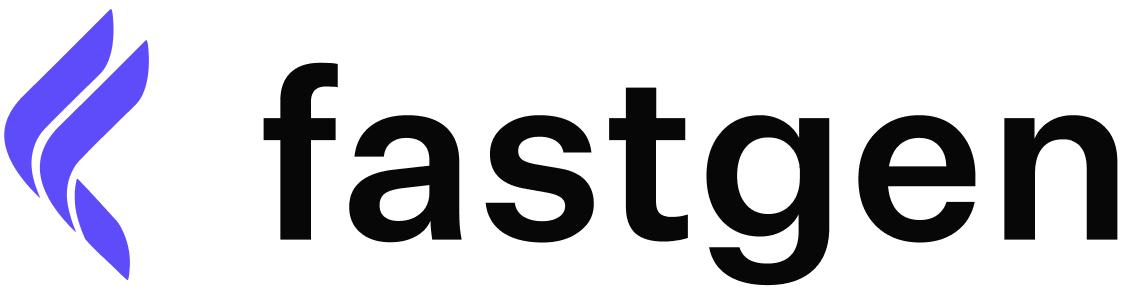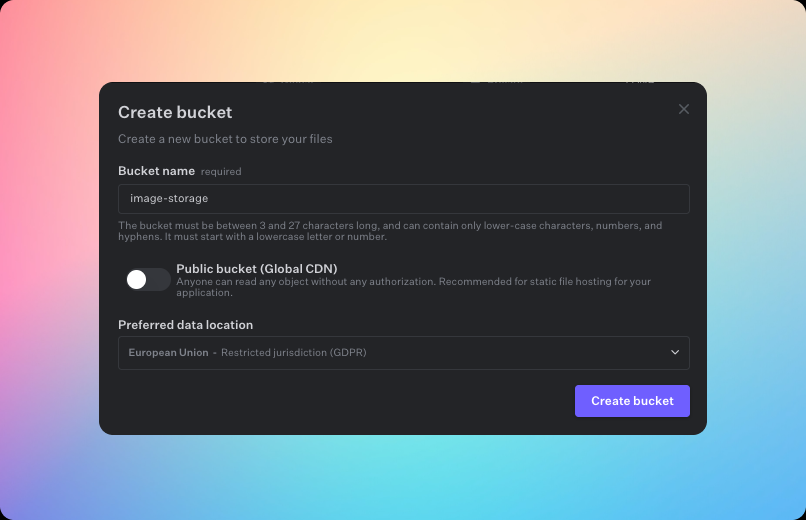
Note that you cannot change the name of the bucket after creation, so make sure to choose a name carefully before finalizing the setup.
Bucket options
Public bucket
You can also decide whether the bucket should be private or publicly accessible without any authorization. This is recommended for static file hosting, such as hosting website assets or publicly accessible media files. Having the bucket public will generate you a custom domain from which you can view the stored objects. The domain looks like this:https://[bucket-name]-[project-id].fastgen-storage.com
Preferred data location
Furthermore, you can also set a Prefered data location. The default case is set to Automatic, which sets the bucket location to the closest available region based on the location of the caller. By setting it to European Union, you set a jurisdiction restriction. This ensures your data is stored and processed within a jurisdiction to meet data residency reuqiremts, including local regulations. In this case GDPR. All other data locations are location hints to indicate the primary geographical location you expect the data will be accessed from. Note that location hints are a best effort and not a guarantee.Bucket management
Within the bucket list view, you can see all of you current projects’ buckets as well as their location, access restriction, size, and if applicable, custom domain. Using the ellipsis icon on the right side of the list item, you can update your access restrictions of the bucket using the Bucket settings, or you can completely remove the bucket.Please use this carefully, as this will irreversably delete all objects that are currently stored inside the bucket.