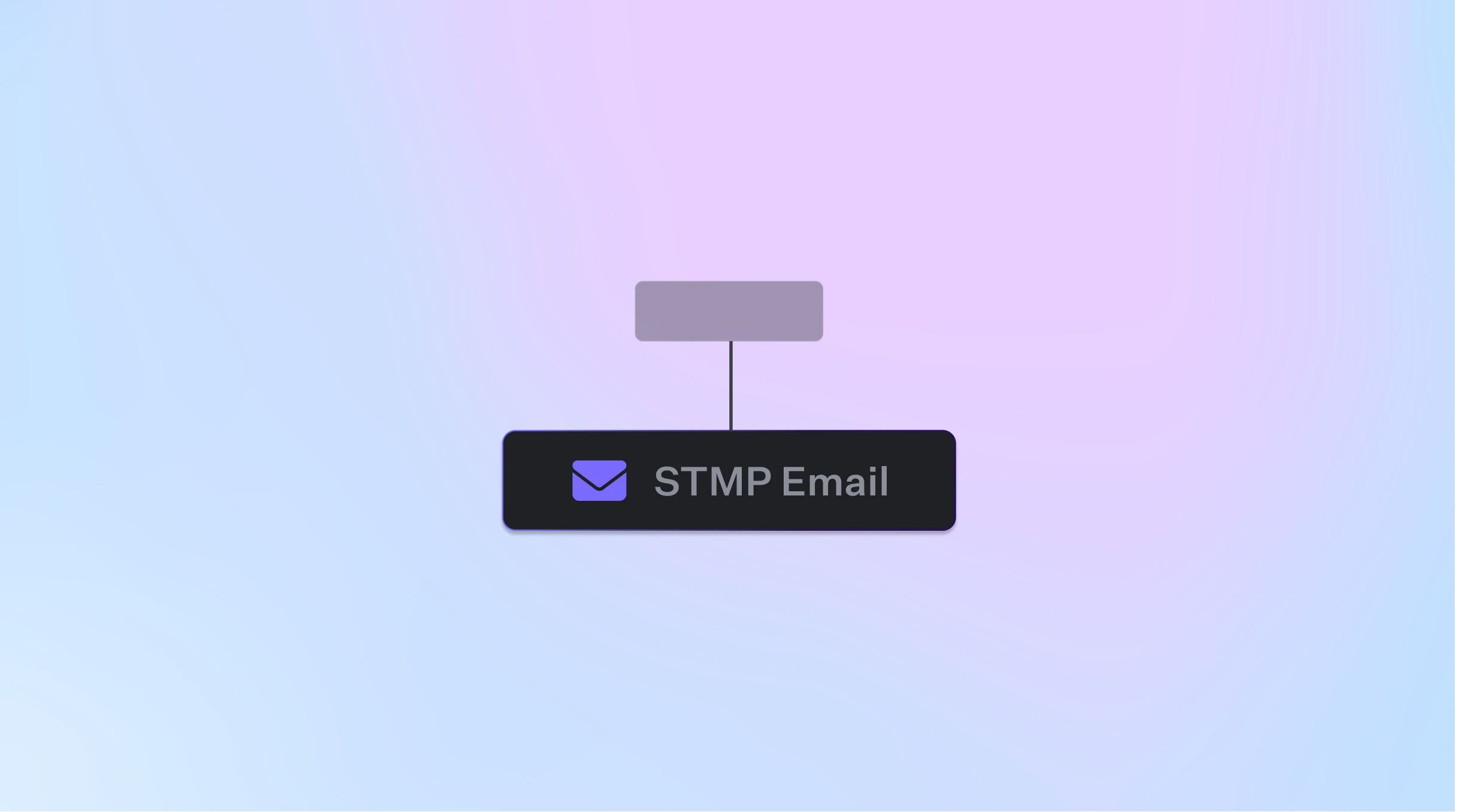
Overview
This action allows you to send email messages using the Simple Mail Transfer Protocol (SMTP). It is useful for sending transactional emails to your customers, internal alerts or creating email campaigns that run on a time interval.Set Up
General Settings
Navigate to your integration settings and start configuring your SMTP setup:- SMTP Server : Your host or IP address
- From email address : The email address you want to send emails from
- Port : Usually 25 or 587
- Authentication : Your email username and password of that email account
Google Workspace/Gmail Set Up
If you are using Google as your email domain provider, follow these steps to authenticate:- SMTP Server : smtp.gmail.com
- From email address : The email address you want to send emails from
- Port : 587 (TLS) or 465 (SSL)
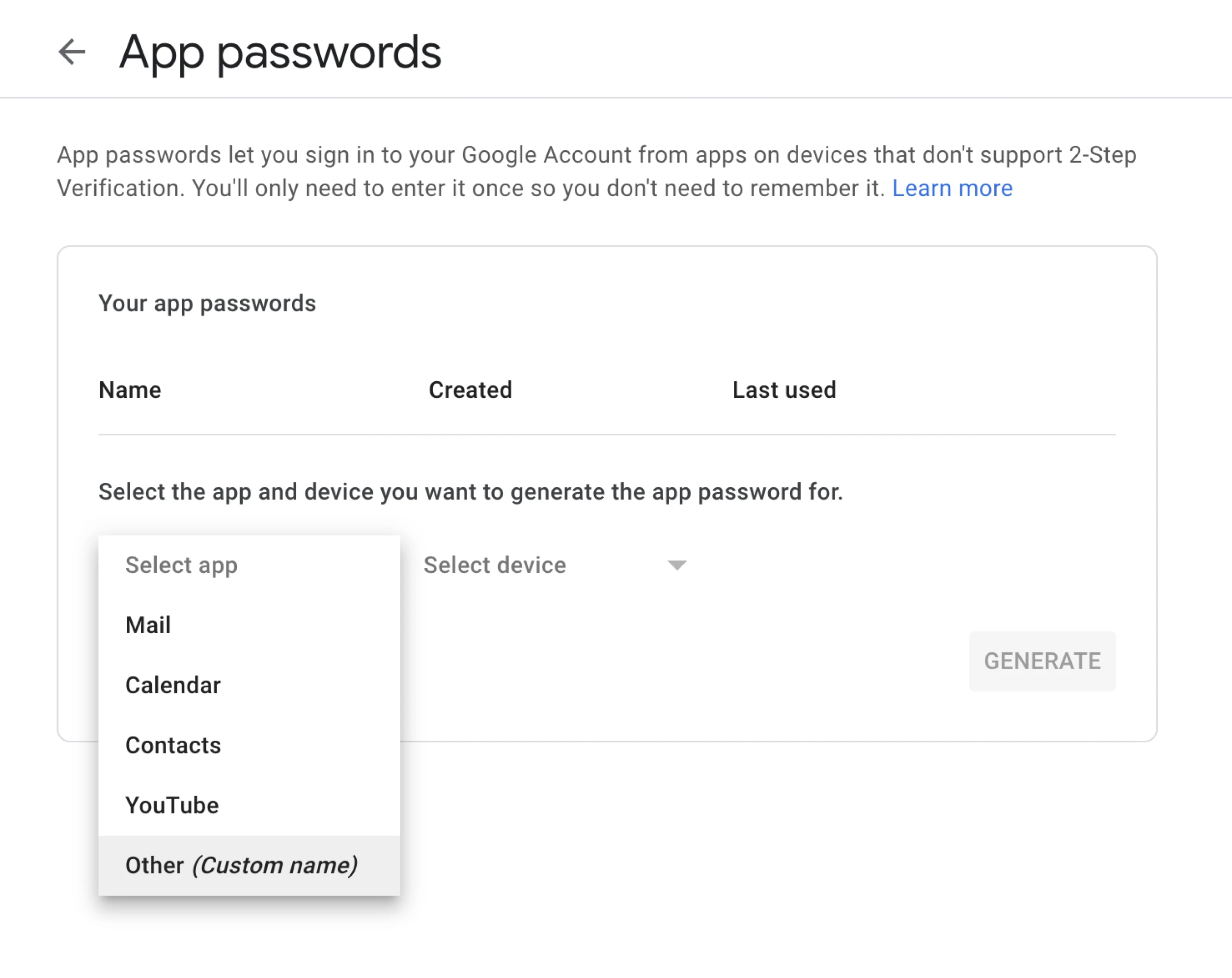
On this screen, press Select App, choose Other (Custom name) and call it Fastgen
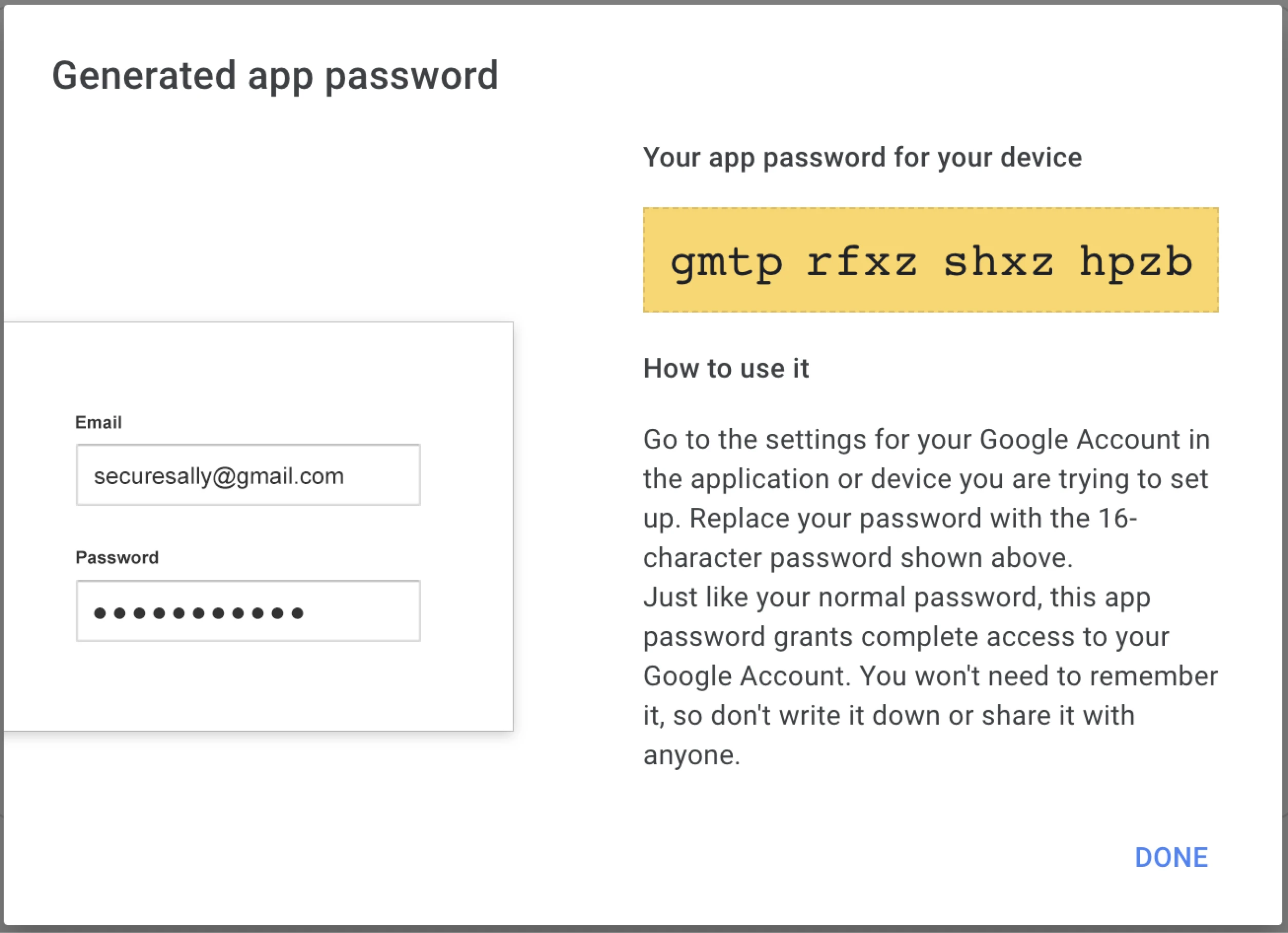
After pressing Generate, Google will display the password in the yellow box. Copy this and use it as the password in your SMTP set up within Fastgen!

